Super Lighting SL04 Box - The best DMX box in the world
1: If your computer does not have a wired network card, you can connect the Type-C of the box to the USB of the computer through the mobile phone data cable, note, the Type-C of the box is a USB network card, after inserting it into the computer, the computer will automatically install the network card driver, no need to install it manually, after installing the driver, the computer will appear a network card.
Because the box is not DHCP, you need to set a fixed IP address for this network card of the computer, note, this IP address is not the IP of the box, it is the IP of the computer, which is saved in the computer, because the default IP of the box is 2.0.0.44, so the IP of the computer needs to be set in the network segment of 2.0.0.x to communicate.
2: If your computer has a wired network card or you have connected a USB wired network card, then you can directly connect it to the LAN port of the box through the network cable, and the Type-C of the box needs to be connected to the power adapter at this time, any mobile phone charger or USB power adapter can be, and the specification is 5V 1A(or more 1A).
Please note: Although the computer is set with a fixed IP, we have encountered that sometimes the computer will inexplicably automatically restore to DHCP, if you can't connect to the box, nine times out of ten the computer will restore the IP to DHCP
Computer Network Card - Win10/11... How to setup
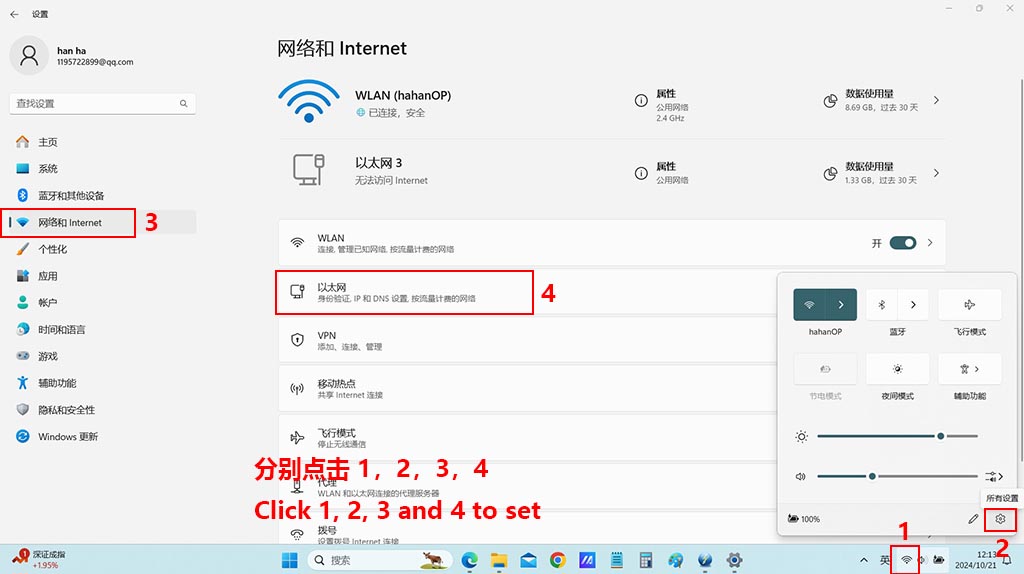
Click the icon as shown above in the lower right corner of the computer to set it up
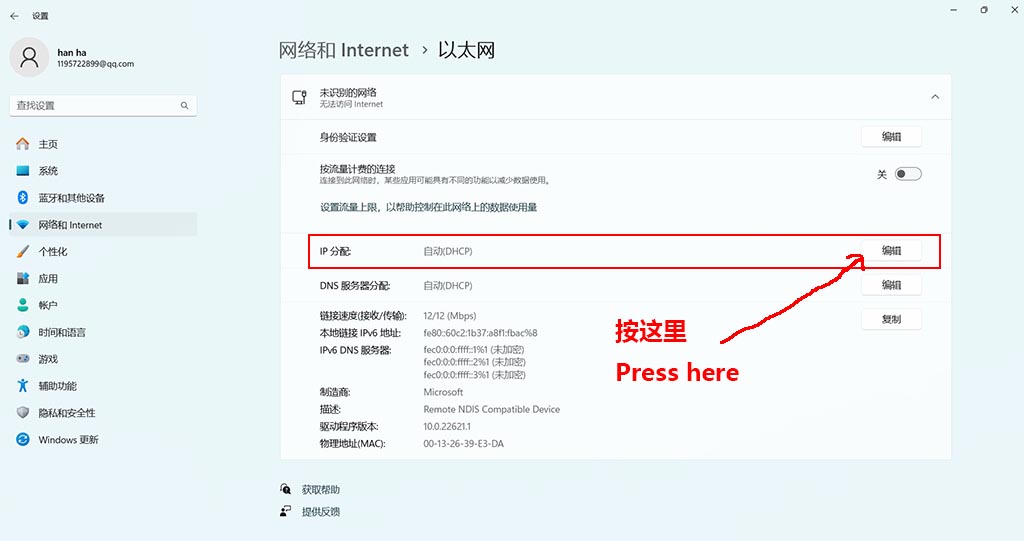
Click on the "Network & Internet" IP assignment to set it up
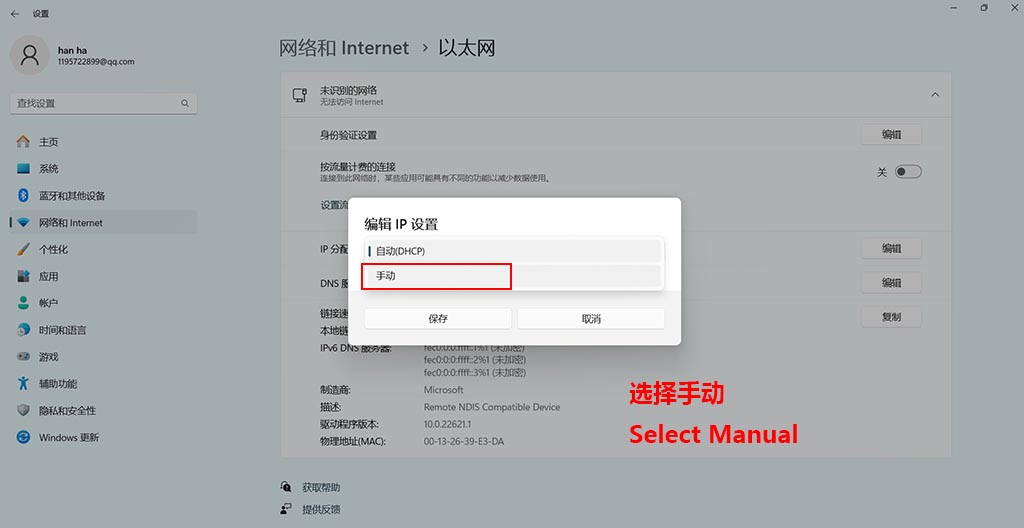
Select "Manual"
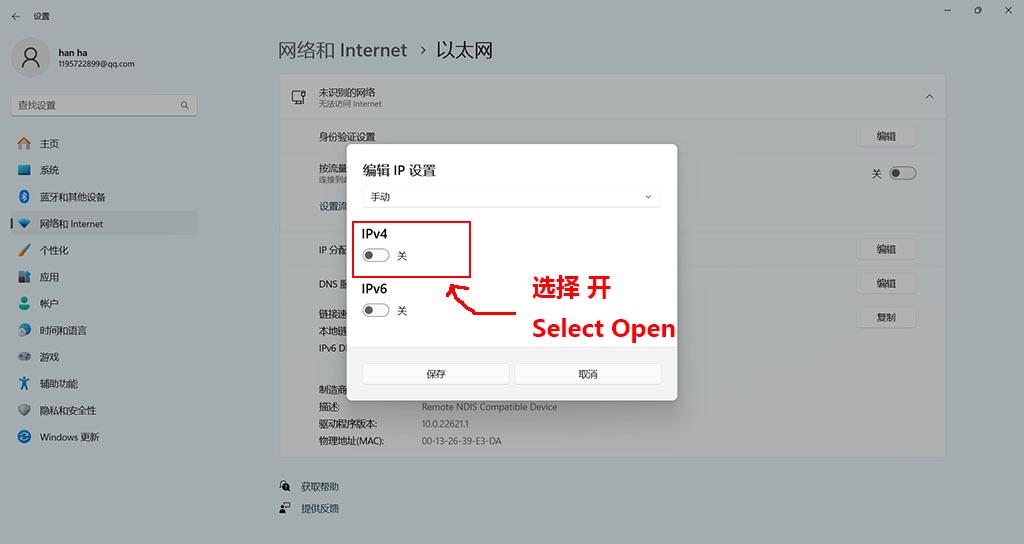
Click on IPv4 and select "On"
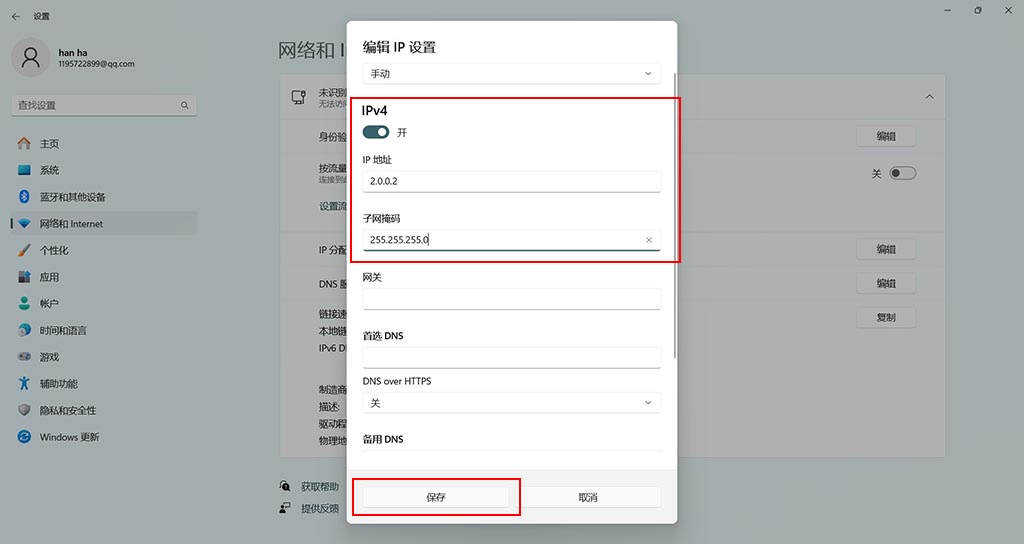
Enter the IP address and mask of the computer network card, note that this IP address must be a 2.0.0.x network segment, because it must be in the same network segment as the IP of the SL04 box.
Please note that this is the IP of the network card virtualized by the SL04 box USB, the IP of the computer, not the IP of the SL04 box, this IP is saved in the computer, not in the SL04 box.
The IP of the SL04 box default is: 2.0.0.44, so the last 1 segment of this IP cannot be set to 44.
PC Network Card - Win7 Setup Method
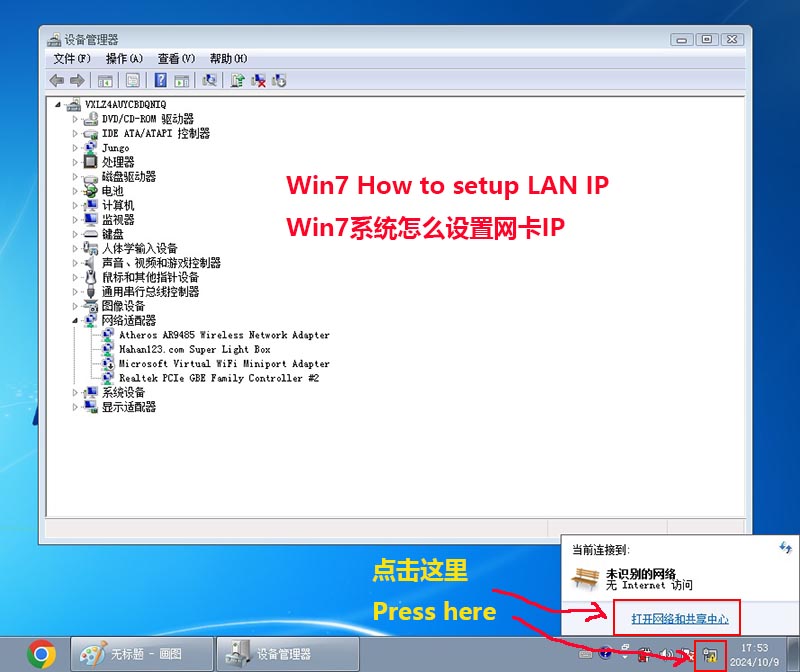
Click the icon as shown above in the lower right corner of the computer to set it up
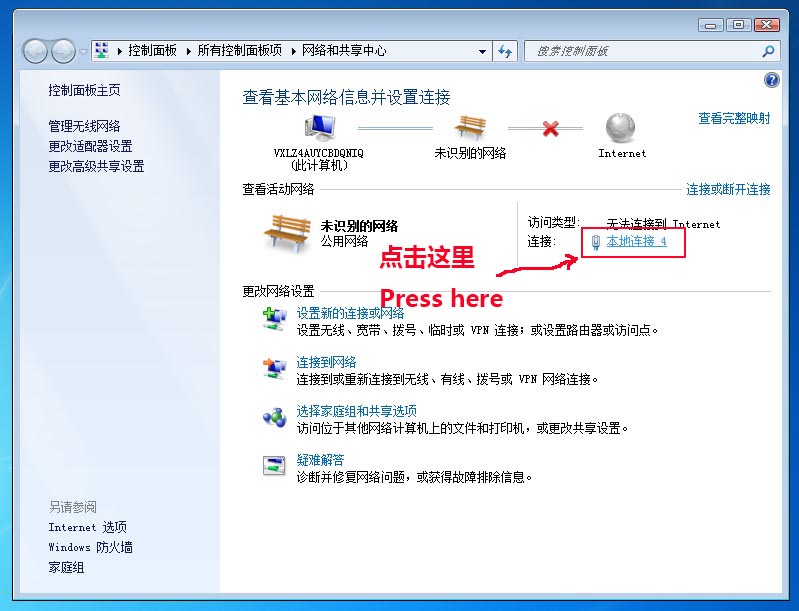
Click Local Connections to set it up
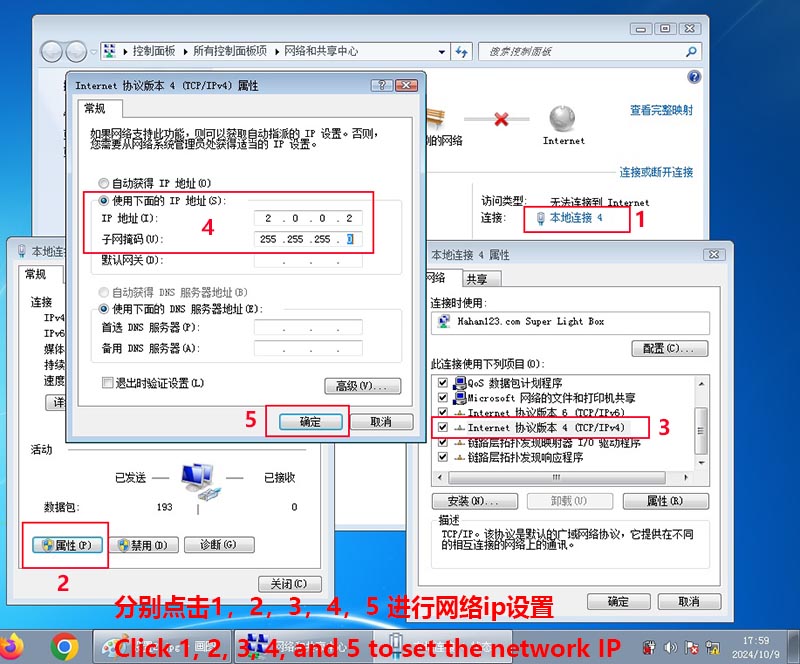
Click 1, 2, 3, 4, and 5 to set the network segment to 2.0.0.x, and the mask must set to: 255.255.255.0