The SL04 box can connect to a computer via USB or via an Ethernet cable, The connection method is shown in the figure below:
Note: The network switch hub can also be replaced with a Wi-Fi wireless router for wireless connection, the network switch and Artnet extender can be removed if not in use, You can connect the box directly to the computer via USB. or directly connect the computer’s network port to the box’s LAN port using an Ethernet cable, In this case, the box’s USB port needs to be connected to a 5V power adapter to supply power to the box, If using a phone charger for power, do not use low-quality fast chargers without a protocol chip, as such adapters output 9V and can damage the box’s isolation power supply, causing the box to have no output, Notice: This power adapter cannot be used!
Note: In the picture on the left, the SL04 box is connected to the computer via a USB network adapter, The IP of the USB network adapter is set to 2.0.0.22, If the computer does not need to connect to other external Artnet extender devices, there is no need to set the computer’s built-in network card IP to 2.0.0.11, the built-in network card can use the automatic (DHCP) default setting.
The subnet mask for any IP is not restricted and can be set to 255.255.255.0, 255.255.0.0, or 255.0.0.0.
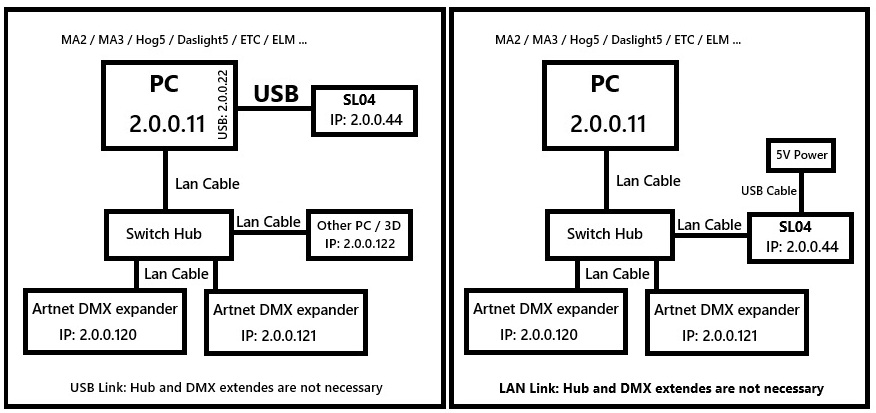
Please note: As long as any device’s IP and the SL04 box are on the same network segment, they will receive Artnet data!
Please note, in MA2/MA3 the session IP should be set to 127.0.0.1, Do not select any other IP, especially not the box’s IP, otherwise MA will send a lot of unnecessary junk data to the box, The box’s network card is only 10M, which can easily cause the box to become congested.
